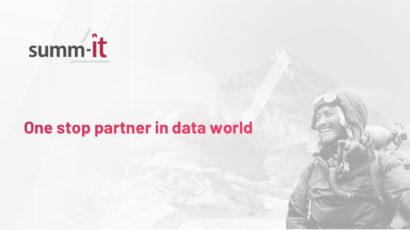SharePoint platform: everything you need to know
16 June 2025
Reading time: 12 minutes
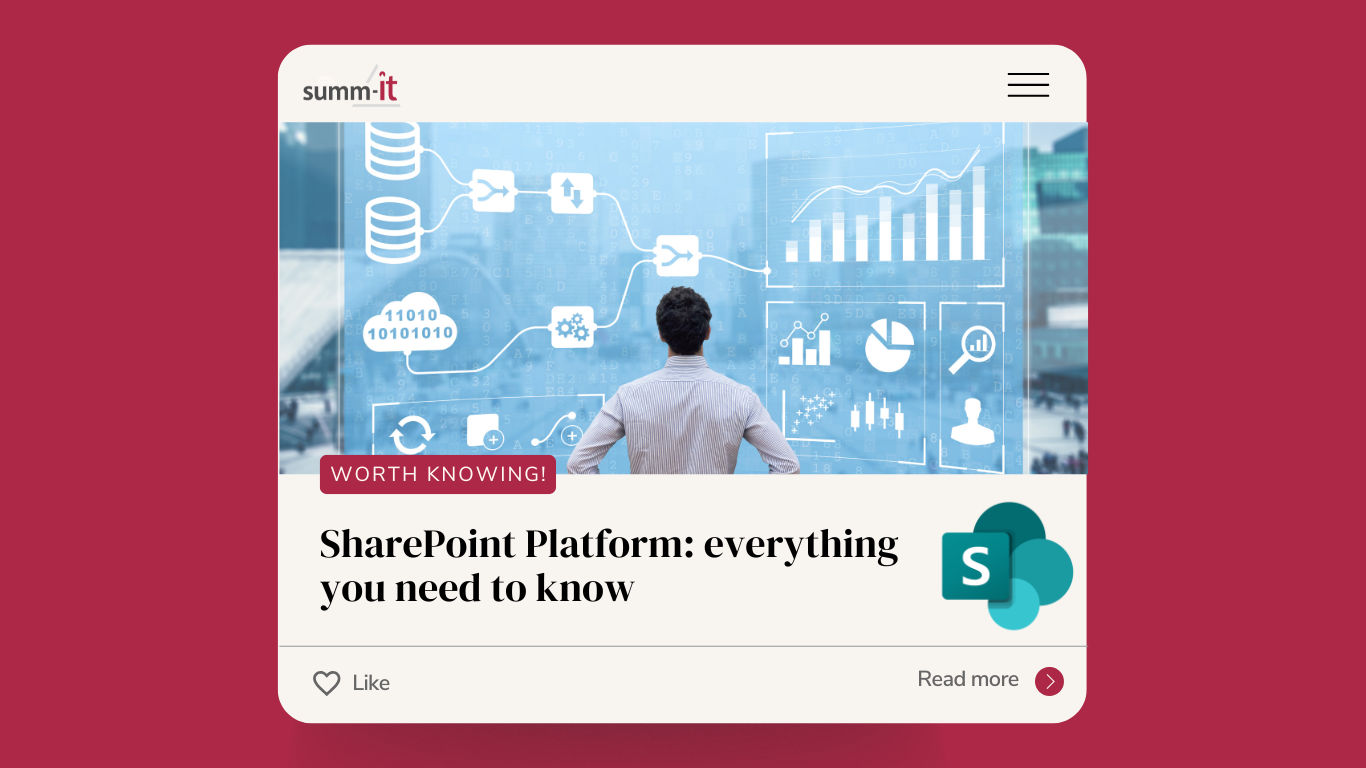
The SharePoint platform is now one of the most widely used content management and collaboration tools in organizations around the world. It is used by more than 400,000 companies, including about 80% of Fortune 500 companies that use it for document management and daily collaboration.
In this article, we’ll take a closer look at the SharePoint phenomenon, discovering how this tool facilitates daily work, speeds up business processes and improves collaboration in teams. You’ll learn why SharePoint is so valued by companies around the world and what benefits it can bring to your organization.
What is the SharePoint Platform?
It is a tool created by Microsoft that is such a kind of “central place” where all important files, such as documents, photos, videos, messages and tasks can be stored. With this tool, users can easily share these files with others in the organization and collaborate on them in real time.
The solution makes it possible to create websites for different teams or projects, where every team member can access the information they need. It also allows documents to be stored in one place, version controlled, access managed and changes tracked. Thanks to its integration with Microsoft 365, SharePoint is especially valued by large enterprises for its scalability and flexibility.
The difference between SharePoint local and SharePoint online
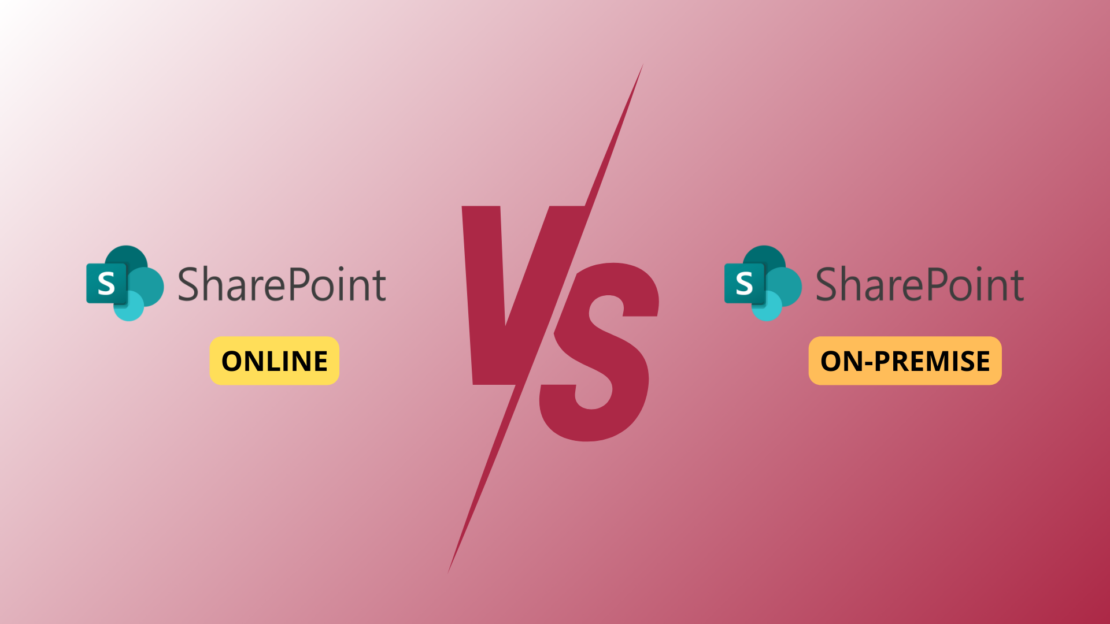
The SharePoint platform comes in two versions: local (On-Premises) and online (Online), with unique features and applications tailored to the different needs of organizations.
SharePoint local is the version you install and manage on your own servers in your company. This means you have full control over infrastructure, security and data management. This is a good solution for companies that have specific security requirements or that want full control over their data. However, keep in mind that it requires a larger investment in hardware and IT resources.
On the other hand, the second version is an Online solution, based on the cloud, managed by Microsoft. This means that you don’t have to worry about servers, updates or security, as all of this is handled by Microsoft. It’s certainly a more flexible solution that allows easy access to data from anywhere and from any device, which in turn is a big advantage for organizations that prefer remote or hybrid work. SharePoint Online is part of Microsoft 365, which makes it easy to integrate with other tools such as Teams, OneDrive and Outlook.
In summary, the choice between SharePoint Local and SharePoint Online depends on your organization’s needs: the local version offers full control over infrastructure and data, while the online version provides flexibility and easy access, easing the burden on the IT department.
Examples of SharePoint platform uses
- Document management: SharePoint allows you to store, organize and share files, version control and manage access permissions. Did you know that one of the world’s largest automakers, Toyota, uses the Sharepoint platform for project and document management? This makes it possible for teams to collaborate effectively and track progress on various projects.
- Team collaboration: The Sharepoint platform supports the creation of project sites, the sharing of information and documents, and real-time work through the previously mentioned integration with Microsoft Teams, OneDrive and Outlook. An example is global food giant Nestlé, which uses the solution for document management and collaboration between teams around the world. The Sharepoint platform helps organize and share information, which is crucial for such a large organization.
- Business process automation: SharePoint allows tasks to be automated with tools such as Power Automate, which increases efficiency and reduces manual work.
FAQ
Microsoft SharePoint offers different versions, some of which are free and others are paid:
SharePoint Foundation: This is a free version of SharePoint that offers basic collaboration and document management features.
SharePoint Online: It is available as part of a Microsoft 365 subscription and offers more advanced features and integration with other Microsoft services.
SharePoint Server: This is a locally installed version that requires a license. It offers additional features and capabilities, such as modern site pages, integration with PowerApps and Power BI.
The tool is secure thanks to:
Data encryption: Protects data during transmission and storage.
Access management: Precisely controls who has access to what resources.
Activity logging: Monitors user activity.
Key features of the SharePoint platform
SharePoint is a comprehensive platform that supports collaboration and content management in organizations. It offers a wide range of features that facilitate daily teamwork. Below are some of the main features of the SharePoint platform.
Websites and site collections
The SharePoint platform allows you to create pages and sites that can be customized for your team. Various information can be placed on them, such as announcements, documents or calendars. This gives team members easy access to all the data they need in one place.
Letters and libraries
Lists and libraries are used to store and organize data and documents. The former can contain tasks, contacts, or other information that is important to the team. Document libraries, on the other hand, allow you to store files that can be easily shared and edited.
Websites and network elements
SharePoint allows you to create web pages and add various elements such as images, videos, documents and other multimedia. This makes sites attractive and functional, and allows teams to easily share information and resources.
Applications and add-ons
SharePoint works with a variety of applications and add-ons that extend its capabilities. You can use off-the-shelf applications such as calendars, surveys or project management tools, or create your own applications that meet the specific needs of your organization.
Workflows and forms
SharePoint allows you to automate business processes with workflows and forms. Workflows can include document approval, task management or other processes that streamline daily work. Forms, on the other hand, allow you to collect data from users in a structured way.
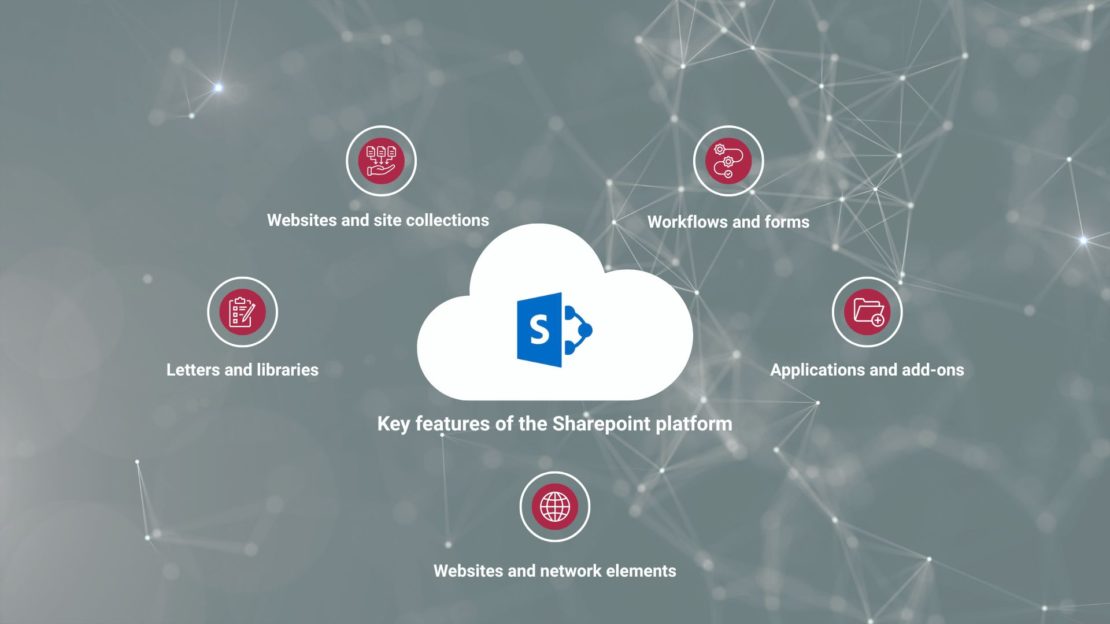
SharePoint platform for document management
An overview of document management in SharePoint
SharePoint is a powerful document management tool that allows teams to store, organize and share files in one place. As a result, users can easily access the documents they need, work on them collaboratively and track their changes.
How to create and manage document libraries?
Document libraries in SharePoint allow you to store and organize files in a folder structure. To create a document library, simply select the appropriate option in the SharePoint menu and then give it a name. In a library, you can create folders, upload files and manage them using various tools available in SharePoint.
How to organize and search for documents in SharePoint?
SharePoint offers advanced document organization and search features. Users can create folders, tag documents and use metadata to find them more easily. The SharePoint search engine allows users to quickly find the files they need based on keywords, dates, authors and other criteria.
How to use version control in SharePoint?
Version control in SharePoint allows you to track changes to documents and restore earlier versions as needed. Each change to a document is saved as a new version, making it possible to track the history of editing and collaboration on a file. Users can also add comments to individual versions, making communication and collaboration easier.
How to set permissions and security for documents?
SharePoint allows detailed permission and security management for documents. Administrators can set different levels of access for users and groups, controlling who can view, edit or delete files. This ensures that documents are protected from unauthorized access while still being accessible to the people who need them.
FAQ
Yes, SharePoint is a very good document management tool. It allows you to store, organize and share files in one place. With features such as version control, advanced search and the ability to set permissions, SharePoint makes it easy to manage documents and collaborate as a team.
SharePoint itself does not have a built-in document scanning tool. However, it can be integrated with a variety of scanning applications and devices that allow you to directly upload scanned documents to document libraries in SharePoint.
Yes, SharePoint allows documents to be edited directly in the browser using Office Online applications such as Word, Excel and PowerPoint. Users can open, edit and save documents without having to download them to their devices, making it easy to collaborate and access files from anywhere.
SharePoint for team collaboration
Overview of team collaboration in SharePoint
SharePoint is a powerful tool whose main advantage in terms of team collaboration is the ability to cooperate in real time. How. With features such as document sharing, versioning and integration with other Microsoft 365 tools, teamwork in organizations becomes more efficient and organized.
How to create and manage team sites?
Creating a new team site in SharePoint is simple and intuitive. It only takes a few steps to configure user permissions and roles.
When creating a team site:
- Getting Started: Log in to SharePoint, select “Create Site” and team site type.
- Configuration: Enter the name, description and privacy settings for the site.
- Template: Select and customize the appropriate template.
In a team site management situation:
- Permissions: Configure user roles (owner, member, guest).
- Content organization: Create document libraries, lists and pages. Use folders and metadata.
- Personalization: Customize the look and layout of the site.
- Activity monitoring: Track user activity with analytics tools.
Best practices:
- Regular updates: Keep your content current.
- Training: Hold training sessions for the team.
- Feedback: Collect user feedback and make improvements.
How to use SharePoint to communicate and collaborate with team members?
SharePoint offers a variety of communication tools, such as mailing lists, blogs and wikis. Integration with Microsoft Teams and Outlook further facilitates communication and collaboration, enabling quick sharing of information and documents.
How to use SharePoint for project management?
The SharePoint platform supports project management through features such as task lists, calendars and progress tracking, among others. It can be adapted to different project management methodologies, such as Agile or Scrum, allowing flexible and efficient management of tasks and resources.
How to use SharePoint for meetings and events?
Creating and managing team calendars in SharePoint is intuitive and convenient. SharePoint supports the organization of meetings from scheduling to sharing materials after the meeting, allowing for better organization and efficiency of the team. In practice, it looks like this:
1. Creating team calendars
Add a calendar to the team site by selecting “Add Application” and “Calendar.” Customize settings such as access permissions and views.
2. Meeting planning
Add events, such as meetings and project deadlines, by clicking on a date in the calendar. Invite participants by sending email invitations directly from the calendar.
3. Event management
Track responses to invitations and set reminders for upcoming events.
4. Sharing of materials
Add attachments to events, such as agendas and documents. Add notes and summaries after the meeting.
5. Integration with other tools
SharePoint integrates with Microsoft Teams and Outlook, enabling online meetings and calendar synchronization.
FAQ
SharePoint offers many tools to support teamwork, such as:
Document Libraries: Allow you to store, organize and share files.
Lists: Help you manage information such as tasks, contacts and calendars.
Team sites: Create dedicated collaboration spaces for different projects and teams.
Microsoft Teams integration: Enables real-time communication and collaboration.
Yes, SharePoint makes it easy to share files within a team. You can:
Share documents: Share files directly from document libraries.
Control permissions: Determine who can view, edit or manage files.
Versioning: Track changes to documents and restore earlier versions.
Yes, SharePoint allows for project-based discussions through:
Discussion lists: Creating discussion threads on various topics.
Blogs and wikis: Publishing articles and information that can be commented on by team members.
Integration with Microsoft Teams: Conduct calls and video conferences directly from within SharePoint.
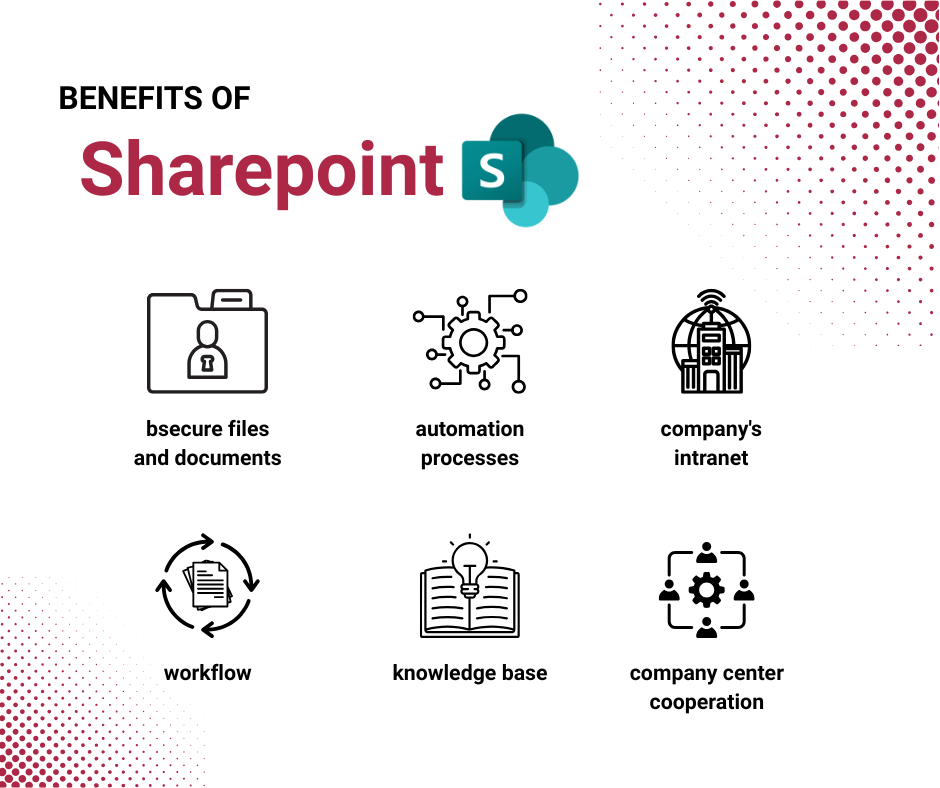
SharePoint to automate business processes
The SharePoint platform offers tools that allow you to automate business processes, which can significantly increase efficiency and productivity. With features such as workflows, forms and integration with Power Automate, you can automate routine tasks and processes, minimizing manual intervention.
How to use SharePoint to automate workflows and forms?
- Create workflows: SharePoint allows you to create workflows that automate processes such as document approvals, task management and notifications. You can use built-in templates or create your own workflows using Power Automate.
- Forms automation: With Power Apps integration, you can create dynamic forms that automatically send data to the appropriate places in SharePoint. Forms can be customized to meet specific business needs, making it easier to collect and process information.
- Integration with other tools: SharePoint integrates with many Microsoft 365 tools, allowing you to automate processes across platforms. For example, you can automate workflows between SharePoint, Teams and Outlook, allowing you to seamlessly manage tasks and communications.
SharePoint platform and security
SharePoint can completely transform the way you manage documents and files. This reliable and convenient tool is also distinguished by its high level of security. Using SharePoint, you are assured that your files are effectively protected from unauthorized access. Why this confidence?
SharePoint ensures data security through advanced protection mechanisms such as data encryption, access control and activity monitoring. With these features, data stored in SharePoint is protected from unauthorized access and external threats.
Examples of SharePoint security tools and features
- Data encryption: SharePoint uses encryption both when transferring data and when storing it, which provides protection against interception of information.
- Access control: Allows management of user permissions, determining who can view, edit or manage content.
- Auditing and monitoring: SharePoint offers tools to monitor user activity and generate reports to help detect and respond to potential threats.
- Identity management: Integration with Azure Active Directory allows you to manage user identities and control access at the organizational level.
Security assurance tips for SharePoint users
- Regular updates: Make sure your SharePoint software is updated regularly to take advantage of the latest security features.
- Training: Provide training for users to increase their awareness of security best practices.
- Strong passwords: Encourage users to use strong, unique passwords and change them regularly.
- Two-factor authentication: Implement two-factor authentication to further secure access to data.
- Regular audits: Conduct regular security audits to identify and eliminate potential threats.
Summary
The SharePoint platform automatically organizes all changing data and documents, allowing the team to focus on key activities. With SharePoint, information management becomes more efficient, allowing teams to better collaborate and meet the company’s business goals
If you want to get the most out of SharePoint in your organization, it’s a good idea to use the services of professionals. summ-it specializes in implementing Microsoft 365 solutions, including SharePoint. We implemented a Sharepoint solution for Żabka, which allowed us to digitize work processes and improve information flow throughout the company.
If you have additional questions – one of our experts will be happy to help you.
Schedule a free consultation and see if SharePoint is what your company needs.